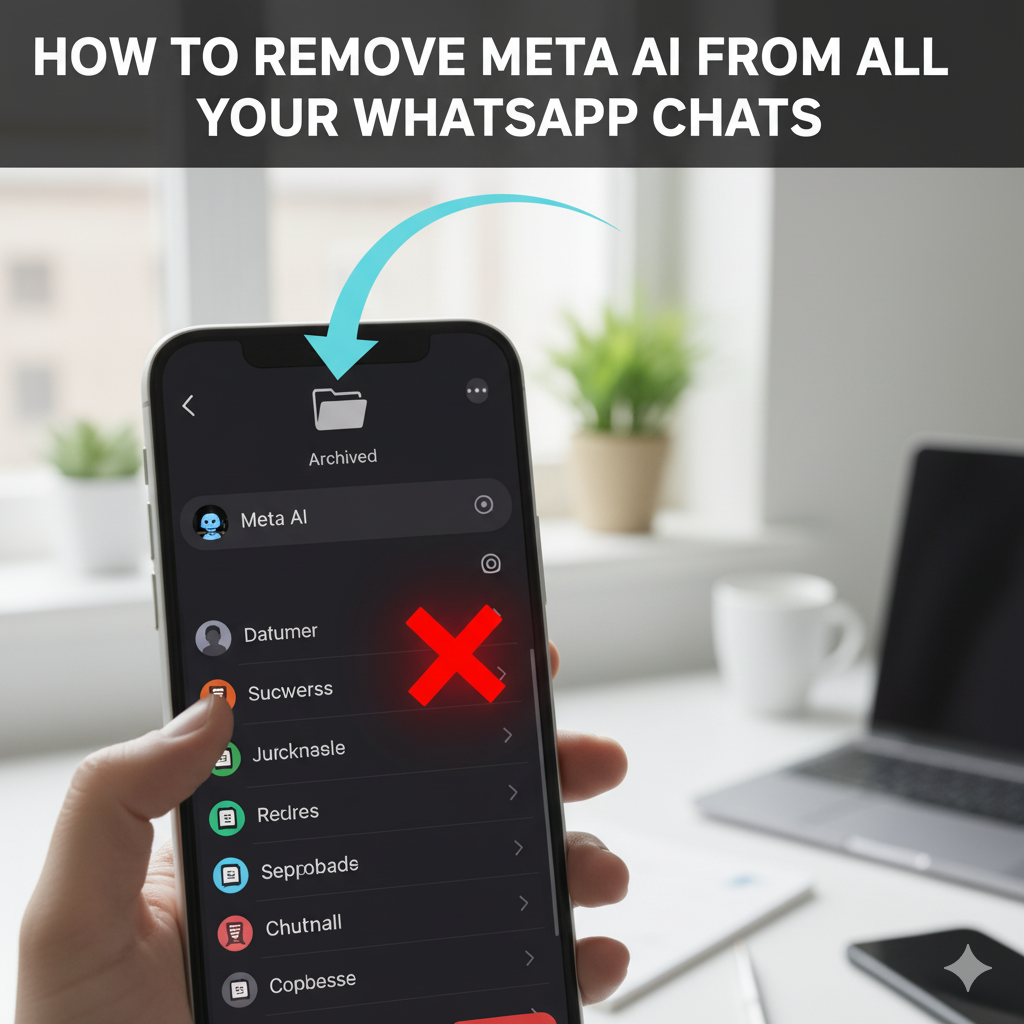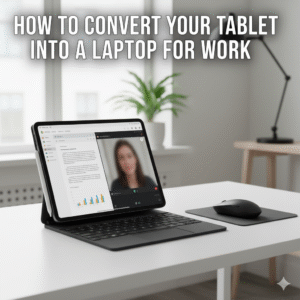Meta AI, an artificial intelligence assistant integrated into WhatsApp, has rolled out to many users, appearing directly within your chat list. While designed to offer quick answers, generate images, or assist with various tasks, not everyone wants an AI presence in their everyday conversations. If you find Meta AI intrusive or simply prefer a clutter-free WhatsApp experience, you’re likely wondering how to remove it.
This guide will walk you through the current methods to manage or remove Meta AI from your WhatsApp chats, explaining what is and isn’t possible, given its evolving integration.
Table of Contents
- What is Meta AI in WhatsApp?
- Why You Might Want to Remove Meta AI
- Can You Fully Remove Meta AI from WhatsApp?
- How to Hide or Minimize Meta AI in Your Chats
- Understanding Future Updates
- Final Thoughts
What is Meta AI in WhatsApp?
Meta AI is an AI assistant developed by Meta (the parent company of WhatsApp, Facebook, and Instagram). It’s designed to be a helpful tool directly within your messaging apps. In WhatsApp, it typically appears as a new chat entry or an integrated search bar, allowing you to:
- Ask questions and get information.
- Generate images based on text prompts.
- Brainstorm ideas or summarize content.
- Interact with it within group chats by mentioning
@Meta AI.
Its goal is to provide a conversational AI experience without leaving the app.
Why You Might Want to Remove Meta AI
While Meta AI aims to be helpful, there are several reasons users might prefer to remove or disable it:
- Clutter: A new chat entry can make your chat list feel less organized, especially if you rarely use the AI.
- Privacy Concerns: Some users may be wary of AI integration into their private messaging app, even if Meta states how data is handled.
- Unused Feature: If you don’t find yourself using the AI, its persistent presence can be unnecessary.
- Preference for Simplicity: Many prefer WhatsApp for its straightforward messaging functions without additional features.
Can You Fully Remove Meta AI from WhatsApp?
As of its current rollout, it is not possible to completely and permanently remove or uninstall Meta AI from WhatsApp if it has been integrated into your app by Meta.
Meta AI is an integrated feature being pushed by Meta, much like other core functionalities of the app. Users cannot “uninstall” specific features. However, there are ways to manage its visibility and interaction, which we’ll cover next.
How to Hide or Minimize Meta AI in Your Chats
While a full removal isn’t an option, you can take steps to make Meta AI less prominent in your WhatsApp experience.
1. Archiving the Meta AI Chat
If Meta AI appears as a regular chat in your chat list, you can archive it to remove it from your immediate view.
- For Android:
- Open WhatsApp.
- Long-press on the “Meta AI” chat.
- Tap the Archive icon (a box with a down arrow) at the top of the screen.
- For iPhone:
- Open WhatsApp.
- Swipe left on the “Meta AI” chat.
- Tap Archive.
Important Note: Archiving moves the chat to your “Archived chats” folder. If Meta AI sends you a notification (e.g., in response to a prompt or if the integration changes), it might reappear in your main chat list.
2. Muting Notifications from Meta AI
Even if archived, you might still get notifications from Meta AI under certain circumstances. Muting it can prevent this.
- From within the Meta AI chat:
- Tap on the “Meta AI” chat to open it.
- Tap on the “Meta AI” contact name at the top to open its contact info.
- Scroll down and look for a Mute notifications or Custom notifications option.
- Select a duration (e.g., “Always” or “8 hours,” “1 week”).
3. Clearing Chat History (Use with Caution)
Clearing the chat history with Meta AI will remove past interactions but won’t remove the chat itself. This is mainly for privacy if you’ve had conversations with the AI you don’t want visible.
- From within the Meta AI chat:
- Tap on the “Meta AI” chat to open it.
- Tap on the “Meta AI” contact name at the top to open its contact info.
- Scroll down and select Clear chat or Clear chat history.
- Confirm your action.
4. Managing the Search Bar Icon (If Applicable)
In some regions or versions, Meta AI might be directly integrated into the WhatsApp search bar. If this is the case, there’s usually no way to remove this visual integration as it’s part of the app’s UI.
Understanding Future Updates
As Meta AI is a relatively new and evolving feature, its integration into WhatsApp might change with future app updates. Meta could introduce more granular controls, or it could become even more deeply embedded. Keeping your WhatsApp app updated might bring new options, but it might also reinforce its presence.
Final Thoughts
While a definitive “delete” button for Meta AI isn’t available for most users, you can effectively manage its visibility by archiving its chat and muting notifications. This allows you to maintain a cleaner WhatsApp interface without losing the core messaging experience.
Thank you for providing the affiliate links. Here is the updated article with the links embedded as requested.
How to Convert Your Tablet into a Laptop for Work
Think about the power and portability of your tablet—it’s perfect for browsing, reading, and watching videos. But what if you need to tackle a big project, write a long email, or create a presentation? With a few simple additions, your tablet can transform from a consumption device into a powerful productivity machine, rivaling the functionality of a traditional laptop. This guide will show you how to set up your tablet for work, breaking down the essential steps and accessories.
Table of Contents
- Why a Tablet Can Be a Great Laptop Alternative
- Essential Accessories to Get Started
- Software and Apps for Productivity
- Tips for a Seamless Workflow
- Common Issues and Fixes
- Final Thoughts
Why a Tablet Can Be a Great Laptop Alternative
Tablets offer a unique blend of portability, a beautiful display, and long battery life. By adding the right accessories, you can unlock its full potential for a wide range of tasks, from drafting documents and managing spreadsheets to multitasking between apps.
Benefits include:
- Portability: Lighter and thinner than most laptops.
- Touchscreen Interface: Intuitive for quick navigation and creative work.
- Instant On: Wake from sleep and start working instantly.
- Long Battery Life: Many tablets can last an entire workday or longer on a single charge.
- Cost-Effective: Often a more affordable option than buying a high-end laptop.
Essential Accessories to Get Started
To turn your tablet into a functional laptop, you’ll need three key accessories:
1. A Keyboard: A physical keyboard is non-negotiable for serious writing. Choose a keyboard case that integrates with your tablet for a clean look, or an external Bluetooth keyboard for more flexibility.
- Keyboard Case: Provides protection and a seamless typing experience (e.g., Apple Magic Keyboard, Logitech Slim Folio).
- Bluetooth Keyboard: Can be used with any tablet and offers a familiar, full-sized layout (e.g., Logitech K380, Anker).
2. A Mouse or Trackpad: While touch is great, a mouse or trackpad is essential for precise navigation, text selection, and spreadsheet work.
- Bluetooth Mouse: A standard Bluetooth mouse works with most modern tablets.
- Trackpad: Some keyboard cases include a built-in trackpad, mimicking the laptop experience perfectly.
3. A Stand or Case: An adjustable stand is crucial for setting your tablet at the right angle for typing and viewing.
- Tablet Stand: Allows you to prop up your tablet at eye level.
- Case with Built-in Stand: The most common solution, providing both protection and a stable viewing angle.
Software and Apps for Productivity
Your tablet’s app store is full of powerful tools for work.
Core Productivity Suites:
- Microsoft 365: Word, Excel, PowerPoint, and Outlook are fully featured on tablets, offering a familiar experience.
- Google Workspace: Docs, Sheets, and Slides are free and work seamlessly across devices.
- Apple iWork: Pages, Numbers, and Keynote are powerful, free, and optimized for iOS/iPadOS.
Multitasking Apps:
- Split Screen (iPadOS/Android): Use two apps side-by-side to research while writing or view a presentation while on a video call.
- Picture-in-Picture: Keep a video call or tutorial playing in a small window while you work on a document.
LATEST TECH FOR YOUR WORKSTATION
When you’re ready to upgrade your tech, consider these powerful devices to enhance your work-from-anywhere setup.
For a new Android phone, check out the Nothing Phone 3A. It’s known for its stunning display and powerful productivity features.
If you’re an iPhone user, the iPhone 16 offers unparalleled performance, a pro-grade camera system, and seamless integration with other Apple devices.
And for a versatile, high-performance machine, the HP 15, is a top choice, combining a sleek design with powerful internals.